چیک کریں کہ سماعت امداد کام کر رہی ہے۔
ہیئرنگ ایڈ پروگرام کرنے سے پہلے، ہیئرنگ ایڈ کو چیک کریں:
- نقصان کا کوئی نشان نہیں ہے۔
- کام کر رہا ہے۔
ہدایت
ہیئرنگ ایڈ کی جانچ کرنے کے اقدامات پہلے سے پروگرام شدہ اور قابل پروگرام سماعت ایڈز کے لیے ایک جیسے ہیں۔
اپنے کانوں کو تکلیف دینے سے بچنے کے لیے ہیئرنگ ایڈ والیوم کو کم کرنے کے ساتھ شروع کرنا اور آہستہ آہستہ آرام دہ سطح تک بڑھانا یاد رکھیں۔
سوال
'چیک ایک ہیئرنگ ایڈ کام کر رہی ہے' کے مراحل کو 1-4 نمبر دے کر درست ترتیب میں ترتیب دیں۔
درست ترتیب:
- ہیئرنگ ایڈ کی بیٹری ڈالیں اور ہیئرنگ ایڈ آن کریں۔
- سننے والی ٹیوب کو ہیئرنگ ایڈ کے کان کے کانٹے سے جوڑیں اور ٹیوب کا ایئر پیس اپنے کان میں داخل کریں۔
- اپنے منہ سے 30 سینٹی میٹر دور سماعت کی مدد کے ساتھ عام بولنے والی آواز کے ساتھ چھ لنگ کی آوازیں انجام دیں۔
- لنگ کی آوازیں بجاتے ہوئے چھوٹی ایڈجسٹمنٹ کرکے چیک کریں کہ والیوم سوئچ کام کر رہا ہے۔

پروگرامنگ قابل سماعت سماعت ایڈز
پروگرام کے قابل سماعت امداد کو ہیئرنگ ایڈ پروگرام یا ایپ سے لدے فون، ٹیبلیٹ یا کمپیوٹر سے جوڑنے کے ذریعے پروگرام کیا جا سکتا ہے۔
ہیئرنگ ایڈ پروگرام کسی شخص کے سماعت کے ٹیسٹ کے نتائج سے ملنے کے لیے انفرادی آوازوں کی بلندی کو ایڈجسٹ کرے گا۔
مشورہ
اگر ہیئرنگ ایڈ کمپیوٹر سے منسلک نہیں ہے، تو یقینی بنائیں کہ یہ آن ہے!
شروع کرنے سے پہلے:
- چیک کریں کہ آپ کے آلے پر ہیئرنگ ایڈ ایپ پہلے ہی ڈاؤن لوڈ ہے۔
- یقینی بنائیں کہ سماعت امداد منسلک ہے۔ کنکشن کا اشارہ اسکرین پر آواز یا پرامپٹ سے کیا جا سکتا ہے۔
پروگرامنگ شروع کرنے کے لیے:
- ایپ میں ریکارڈ بنائیں۔
- آڈیوگرام منتخب کریں۔
- سماعت ٹیسٹ (آڈیوگرام) کا نتیجہ درج کریں۔
- ہیئرنگ ایڈ کا پتہ لگانے کا انتخاب کریں (چیک کریں کہ آیا ہیئرنگ ایڈ کا سیریل نمبر دیکھا جا سکتا ہے)۔
- موزوں علامت تلاش کریں۔ پہلی بار صارف منتخب کریں۔
- معیاری ائرمولڈ کی قسم منتخب کریں جسے آپ استعمال کرنے جا رہے ہیں۔
- نسخہ فارمولہ منتخب کریں۔ نسخہ فارمولہ پہلے سے طے شدہ ترتیب پر ہوگا۔ پہلے سے طے شدہ ترتیب کو استعمال کرنے کی سفارش کی جاتی ہے۔ 'پہلے فٹ' کو دبائیں۔
- پروگرامنگ مکمل ہونے کے بعد ایپلیکیشن کو محفوظ اور بند کریں۔ یہ مرحلہ مکمل ہونے کے بعد ہی ہیئرنگ ایڈ منقطع کریں۔
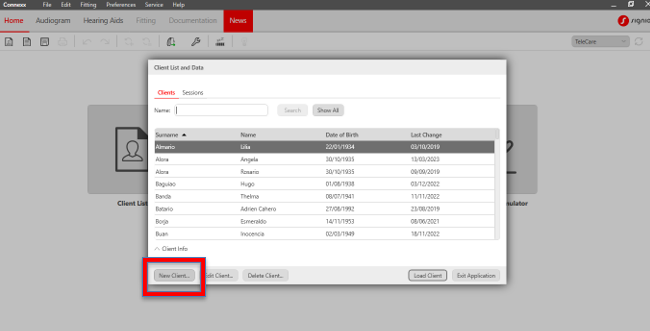
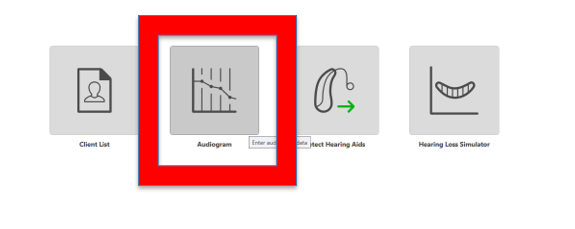
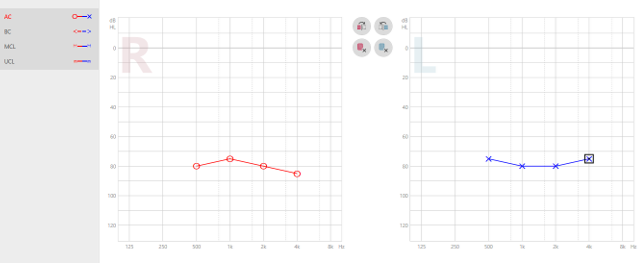
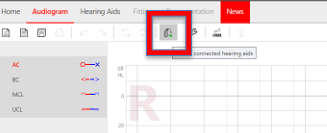
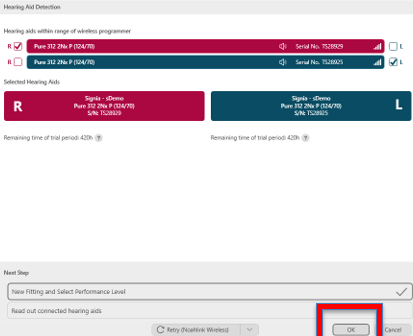
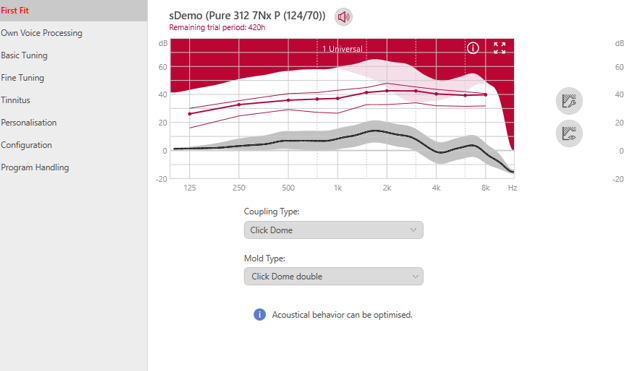
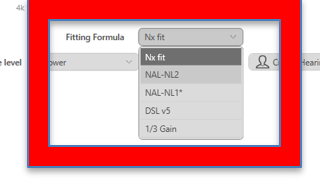
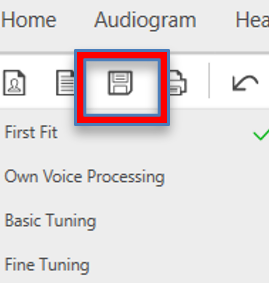
مشورہ
کچھ سافٹ ویئر تجویز کرے گا کہ سماعت کی کمی کو دیکھتے ہوئے کس قسم کی کان کا مولڈ بہترین ہے۔ مقامی طور پر دستیاب ایئرمولڈ کی قسم منتخب کریں۔
نسخے کے فارمولے کا انتخاب خود بخود فراہم کردہ معلومات سے اس شخص کے لیے موزوں ترین سماعت امداد کی ترتیبات کا حساب لگائے گا۔
ہدایت
اپنے سرپرست کے تعاون سے اس سرگرمی کو مکمل کریں۔
عملی مشق
- آپ کی خدمت میں دستیاب پروگرام کے قابل سماعت امداد کا انتخاب کریں۔
- بصیر کے نتائج ذیل میں استعمال کریں:
| 500 ہرٹج | 1000 ہرٹز (Hz) | 2000 ہرٹز (Hz) | 4000 ہرٹج | اوسط | سماعت کا نقصان | |
| ٹھیک ہے۔ | 50 | 45 | 60 | 60 | 53.75 | معتدل شدید |
| بائیں | 60 | 50 | 50 | 65 | 56.25 | معتدل شدید |
- آپ کی خدمت میں دستیاب فٹنگ سافٹ ویئر کو کھولیں اور ہیئرنگ ایڈ کو جوڑیں یا سافٹ ویئر کو ڈیموسٹریشن موڈ میں چلائیں۔
- بصیر کے لیے پروگرامنگ ہیئرنگ ایڈز کی مشق کرنے کے لیے اسکرین پر دی گئی ہدایات پر عمل کریں۔